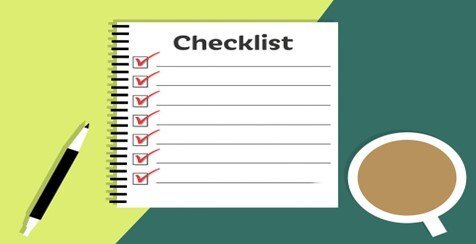IT Service Checklist Template to Improve Your Efficiency
Running an IT MSP can be challenging at times, as you know. That’s why it makes sense to take advantage of small improvements to make big gains in running your business more efficiently, overall. From my experience, the fastest way to gain efficiency is in a PSA tool with Speed Codes, Favorites, Form Templates, and Checklists. Sounds great…but how much efficiency are we talking about? That’s what you might be wondering. With just a few simple improvements:
One person alone can create the same number of tickets that four people could produce.
Techs can save 75% of the time it takes to close out the paperwork at the end of the engagement.
Enjoy increased speed and accuracy when creating Tickets and Time Entries (especially Customer Facing summary notes).
Think about those benefits for just a minute…75% is a LOT of time saved over the course of a year. That time that can be far better utilized elsewhere, like remediating other Customer requests. The result? Reduced cost of supporting Managed Service Agreements. In addition to the speed of creating PSA elements, consider the benefit of increased accuracy when creating Tickets and Time Entries. For instance, a forum user recently wanted to use the Internal Time Entry Note field to report on which vendor the work was for. By creating a Time Entry Form Template for each vendor, the spelling of the Vendors’ name would be correct. Therefore searching, sorting, and reporting on Vendors’ name is possible. Now don’t get too excited - there are only two items in the list: Form Templates and Checklists. Speed Codes and Favorites are terms you will often hear when talking about Form Templates -and for good reason. In the first version of Form Templates, they were called Speed Codes. Even today when creating a Form Template, the 3-4-digit shortcut is called a speed code. For a while they were named Favorites in the tool, but as we matured we removed our favorites from the wall.
When & How Should Your IT MSP Use Templates?
Let’s start with knowing when to use Form Templates. If at any time while working in the PSA tool the same task is repeated on a daily, hourly, or per minute basis, it’s definitely worth exploring if a Form Template is available to speed up the process.
Form Templates are available for:
Opportunities
Quotes
Tickets
Tasks
Time Entries
Notes
Recurring Tickets
There are also Form Templates for less commonly used items such as Quick Calls and Service Calls. Note: Quick Call is used in the Dispatchers Workshop to create a new Ticket and Service call with a single mouse click. The same is true for Service Calls, but without creating a Ticket at the same time. The value is unsure here, because you can not assign the Service Call to a Resource without a Ticket, but the option is available. If anyone knows the value of creating a floating Service Call – PLEASE EMAIL ME! Form Templates work by pre-filling in all the fields in the PSA element that are common to most of these requests. If there is a field that is different regularly, either populate it with a default (you can always overwrite it later) or leave it blank and fill it in each time the Form Template is used. Check them out by going to My Space Form Templates (Right-hand column – 2nd from the bottom).
Utilizing Checklists in Your IT MSP
Checklists work similarly to templates. But rather than pre-populating many or all the fields in a PSA element, they work like reminders in Tickets and Tasks. Checklists are lists of up to 40 items that remind the Technician of all that needs to be done in the Ticket or Task, as well as the order in which to do them. For example, think a new PC for a New Customer’s Employee (the most common checklist and the first one usually added to the PSA tool). Some of the items can be flagged as important, which ties into Workflow Rules reminding the Tech that they may have missed something. Further details of the line item can be in a Knowledge Article and linked to the Checklist. The checklist can also be limited to some Ticket Categories, including pre-populating the Checklist within the Ticket for specific Ticket Categories.
My Personal Experience Using Templates & Checklists
I use both Form Templates and Checklists daily to maximize efficiency. When I create a ticket, the Ticket Category I use the most is accessed by my user defaults. I can change the Ticket Category if needed, but very seldom do. My default Ticket Category has four Form Templates available since there are four types of tickets I usually create.
The four Ticket Form Templates populate all the fields in a Ticket except six of them. Those six fields are at the top of the Left Nav Detail Panel. They are right next to each other, and it takes less than a minute to populate them. I click save and am then ready to schedule. Keep in mind that a few more keystrokes are needed if a checklist is to be applied to the Ticket. I very seldom create notes, and I am not a billable resource. So unless I am testing, I do not create Time Entries. However, the other Form Templates work the same way. I wish I had spent more time creating Form Templates. It’s a hard habit to form when you’re doing a daily task to stop and take that extra time to build a Form Template. In reality though, it really does not take that long. _____________________________________________________________________________________________________________________ Looking for the most effective way to improve your Service Delivery offering? The first step is with our Free PSA Self-Evaluation checklist. ______________________________________________________________________________________________________________________